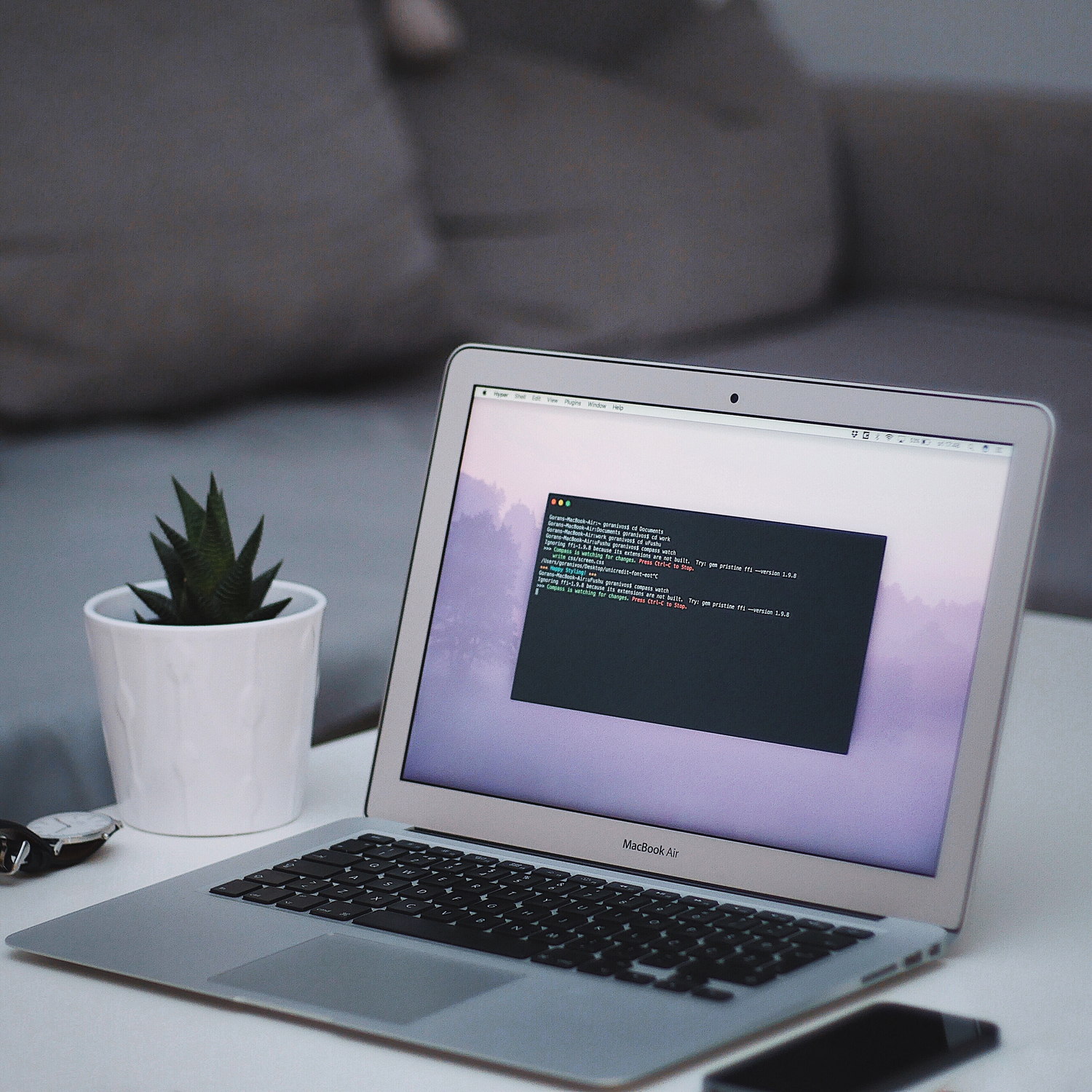
Getting Started with SSH (Secure Shell) – A Beginner’s Guide
Learn how to remotely access servers like a professional networking architect
Secure Shell, otherwise known as SSH, is a secure way of accessing remote computers, specifically servers, from any other computer. This is very common for server administrators to use as it allows anybody the ability to control said server and issue commands or administration tasks.
What is SSH ?
To put things into simple terms, SSH is a network tunnel that users to connect to remote servers over short or long distances. This protocol allows any individual to securely connect to any remote server that is already connected to the internet or to a local network. For a majority of people, SSH is used to issue commands to websites, blogs, web-apps and storage applications that are hosted on the World Wide Web.
How to use SSH
There are a few parts to understanding how SSH works and how to implement it in real world scenarios. SSH is simply a method of communication that allows a client (your computer) to connect to a remote server (publicly addressed server such as a website, web-app, etc.). Think of SSH as a ‘tunnel’ that connects you to another computer system.
Setting up your client
In order to utilize SSH you need your client device to be capable of handling the SSH protocol. For Windows OS you can use a simple and free utility known as PuTTy. For Mac OS, you can use the already installed Terminal program as it has the SSH protocol built in natively.
Accessing a remote server
Anything connected to the internet is typically given an address known as an IP address. This address is where the server resides and can be queried by anyone who knows it. This works much the same as physical home addresses. If someone knows your address, they know where you reside. The most commonly used type of address for dealing with remote servers is IPv4. This type of address uses a hexadecimal address scheme and looks something like this:
192.168.1.0The other type of network address, IPv6, is much newer and has much more possibility of combinations, but that’s not an industry standard just yet. IPv6 addresses look like this:
2001:db8:85a3::8a2e:370:7334The next step is to simply connect to your remote server. If you do not have a remote server and need one, check out Digital Ocean. They’re offering $50 in free credits for you to test out their service. When you launch a server, it should have a IPv4 address that is publicly reachable. Without knowing your IP address, you cannot connect to it. Now, to actually connect to it, you need to take your IP address and prepend the user you would like to connect as. The default user of a new installation is most commonly the ‘root’ user. If your remote server is running a version of Linux, you could prepend the user ‘root’ and connect it with your IPv4 address with ‘@’. Your remote server credentials would look something like this ‘root@192.168.0.1’
If utilizing a UNIX based OS, you simply need to open a terminal and enter the command:
ssh root@192.168.1.0After entering this command, you should be prompted to confirm your connection and then to enter your password for the ‘root’ user. If you had other users on your remote server, you would issue the same command, replacing ‘root’ with the desired user name like so:
ssh anotheruser@192.168.1.0This is the most basic way to set up SSH as it requires the username, IP address and user password.
View Comments

Installing a Secured WordPress Website Using Debian 11 Linux, NGINX & Let’s Encrypt SSL
WordPress is one of the most used, open-source blogging platforms in the entire...